Cool
28 Realistic FUR Brushes for Procreate 5 Free Download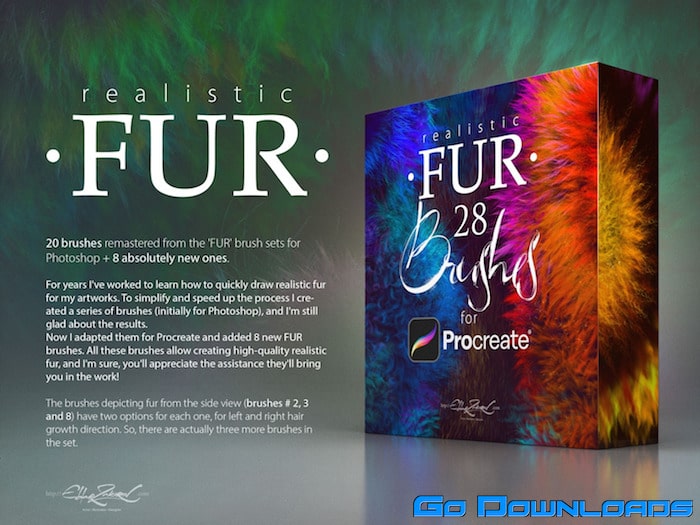
28 Realistic FUR Brushes 4 Procreate:
20 brushes remastered from FUR brush sets for Photoshop + 8 new ones.
• Also, the brushes depicting fur from the side view (brushes # 2,3 and 8) have two options for each one, for left and right hair growth direction. Therefore, there are actually three more brushes in the set.
• You receive in the ZIP archive (40.7 Mb):
• FUR•by_EldarZakirov.brushset — the file containing the FUR brushes for Procreate;
• Realistic FUR for Procreate — some tips and notes.pdf — the PDF file containing some tips you see below just to have them on hand;
• Some useful tips and notes:
• How I’d advise painting furry volumes. As you know, there’s a number of basic shading technics in painting and drawing, and I like this one as the most appropriate for me — I find it one of the most rational by painting the fur — to start coloring with a neutral, halftone local color, then shade it according to the volume and lighting, then add layers of the fur with colors a bit lighter than underlying shading.
• You can try at first to place basic shading with a simple brush, hard or soft (as you can see in the video with demonstration), and then put the fur strands above, according to the form and lighting.
• After, as usual, it’s needed to make some areas deeper (darker) — for example, shaded areas deeply among strands near their roots — or set some light and highlight accents in the lights.
• You can experiment also with layer’ and brush blending modes, such as Soft Light, Screen, Multiply, etc.
• As in painting or drawing at all, I’d recommend proceeding from common, main shapes to partial ones and details: firstly, specify the main big volume, lights and darks, then put non-detailed fur strands using matching brushes, and then make the detailing with detailed fur brushes.
• In the end, I’d add some the sharpest strands or hairs, maybe blur or darken some of the underlying strands, light up some of most visible, highlighted. Try to make some of them softer of sharper, darker or lighter in the finish or work, kind of post-processing. Add some highlights, specular.
• As said before, the brushes # 2,3 and 8 have two options for each one, for left and right hair growth direction.
• How to install the brushes:
• Just go to the brushes and push the “+” sign in the top, right to the “Brush Library” title (or choose absolutely any of installed brushes), then choose ‘Import’ at the top of the Brush Studio window.
• Then specify the file with the downloaded brush set (FUR•by_EldarZakirov.brushset).
• Voila! The folder with the set will appear at the top of the brush category list.
• Read more at Procreate.art
There are also Photoshop or Clip Studio Paint versions of “FUR”




