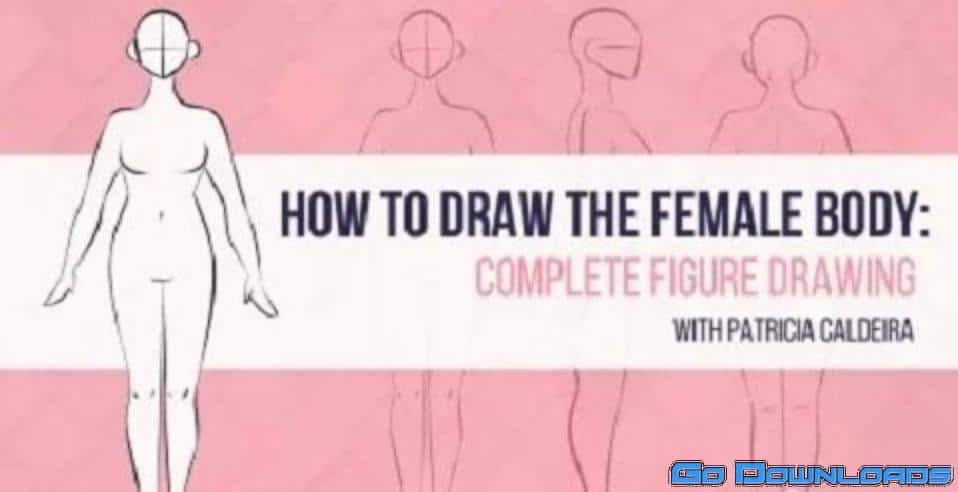Cool
Adobe Illustrator CC Mastery: Zero to Hero in Illustrator (Updated)
Learn Illustrator and start creating logos, infographics, vector art and more illustrations today!
In this course, students learn the essentials of Illustrator, the industry-standard vector software, including
-
- formatting and stylizing type
-
- creating custom shapes
-
- applying effects and styles
-
- drawing with the brush and pen tools
-
- tracing over photos
-
- creating basic logos
-
- using the various tools in Illustrator, including when to use certain ones
-
- creating patterns, blends, and more
Instructor Qualifications:
I’ve used Illustrator for years as a freelance graphic designer, and I’ve also used Illustrator when I was Internet Development Director at an award-winning advertising design firm. While I was Managing Editor of two international graphic design magazines, one of the magazines I oversaw focused on Illustrator.
For the past eight years, as I’ve continued freelance work, I’ve taught students Illustrator and logo design in classes such as Layout and Design, as a full-time university professor.
I have a BA in Communication, an MA in Journalism and Media Studies, a PhD in Communication, and a passion for teaching.
Enroll now and let’s get started learning and illustrating!
Who this course is for:
-
- This course is meant for people new to Illustrator or those who know a little about it and want to know more.
-
- This course is NOT for people who are experts at Illustrator already.
-
- If you already enrolled in my higher-priced Logo Design: Become a Professional Logo Designer course, then you do not need this course, since much of the Illustrator introduction in a few sections of that course overlaps with this course.
Course content
-
-
-
- Versions of Creative Cloud, Toolbar Customization, and Mac vs. PCIntroduction to the Illustrator Course
-
- Introduction to the Illustrator Course
-
- How to Get Adobe Illustrator
-
- Download Support Files for Illustrator Lessons
-
- Common Illustrator Keyboard Shortcuts
-
- Join Our Facebook Group and Community for Design Feedback and Critique!
-
- Versions of Creative Cloud, Toolbar Customization, and Mac vs. PCIntroduction to the Illustrator Course
-
-
-
-
-
- Selection, Direct Selection, and Isolation ModeGetting Started in Illustrator
-
- Panels and Workspaces
-
- Navigating and Zooming
-
- Creating New Documents
-
- Working with Multiple Documents
-
- Guides and Grids
-
- Understanding Paths and Points
-
- Fills and Strokes
-
- Selection, Direct Selection, and Isolation ModeGetting Started in Illustrator
-
-
-
-
-
- Activity: Trace and Stylize a City LandscapeDrawing and Editing Shapes in Illustrator
-
- Using the Pen Tool
-
- Using the Curvature Tool
-
- Using the Line Tools
-
- Using the Shape Tools
-
- Using the Brush Tools
-
- Using the Pencil Tools
-
- Activity: Trace and Stylize a City LandscapeDrawing and Editing Shapes in Illustrator
-
-
-
-
-
- Activity: Create a Stylized LogoWorking with Text in Illustrator
-
- Using the Type Tool
-
- Type on a Path
-
- Applying Character and Paragraph Settings
-
- Outlining Text
-
- Activity: Create a Stylized LogoWorking with Text in Illustrator
-
-
-
-
-
- Activity: Vector Art PracticeUsing the Tools in Illustrator
-
- Using the Magic Wand and Lasso Tools
-
- Using the Eraser Tools
-
- Using the Rotate and Reflect Tools
-
- Using the Scale Tool
-
- Using the Width Tools
-
- Using the Free Transform Tool
-
- Applying Gradients
-
- Using the Eyedropper Tool
-
- Using the Blend Tool
-
- Activity: Vector Art PracticeUsing the Tools in Illustrator
-
-
-
-
-
- Activity: Warped Text on Radial PatternMastering Illustrator Workflows and Functions
-
- Using the Appearance Panel
-
- Stylizing Shapes
-
- Envelope Distort and Warp Effects
-
- Using the Transform Each Technique for Patterns
-
- Using the Pathfinder Panel
-
- Activity: Warped Text on Radial PatternMastering Illustrator Workflows and Functions
-
-
- Printing, Saving, and Exporting in Illustrator
-
- Saving, Exporting, and Packaging Files in Illustrator
-
- Printing in Illustrator
- Bonus: Learn Even More in My Other Courses!
-