Cool
CALI 2.0 11 Lightroom Presets Free Download
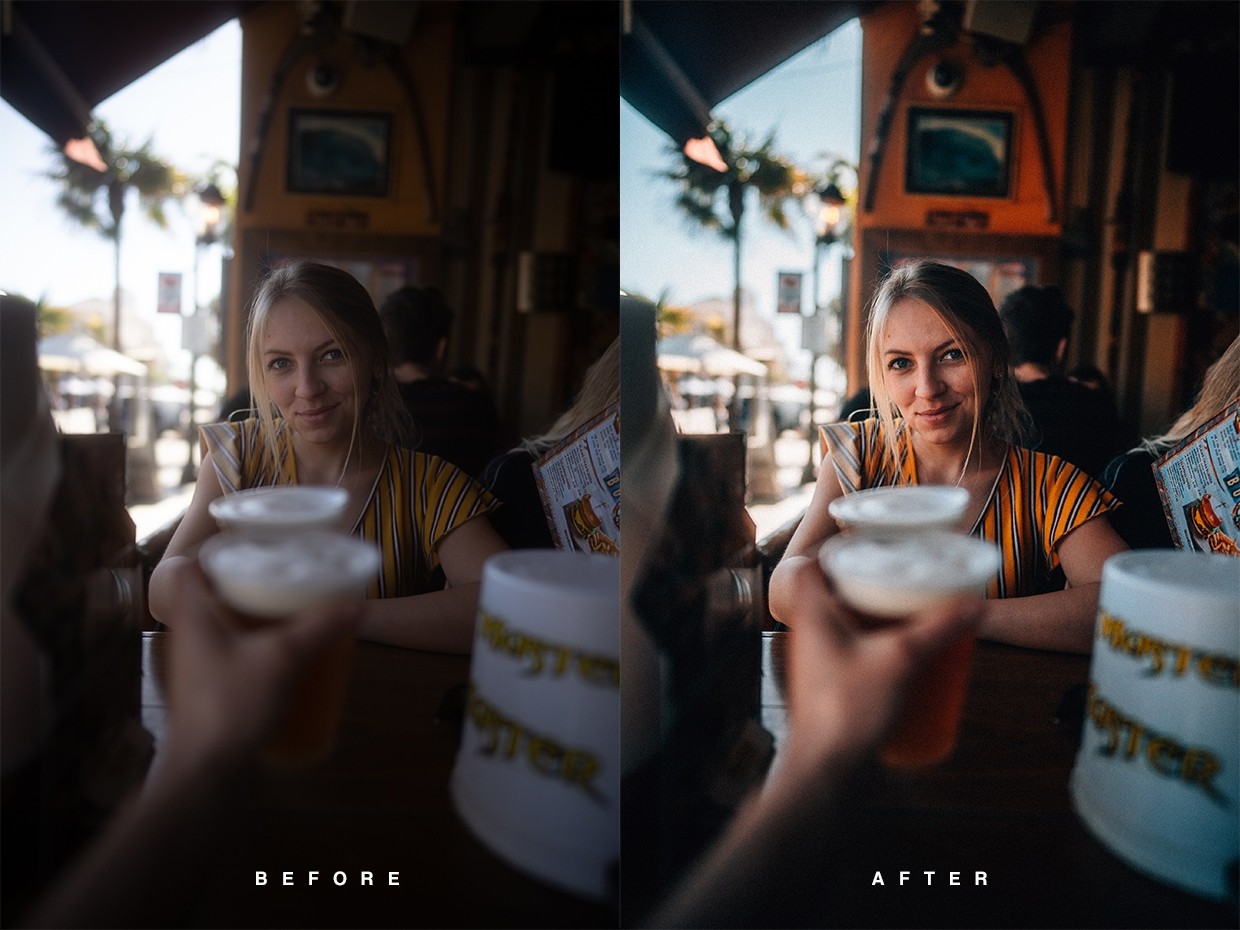



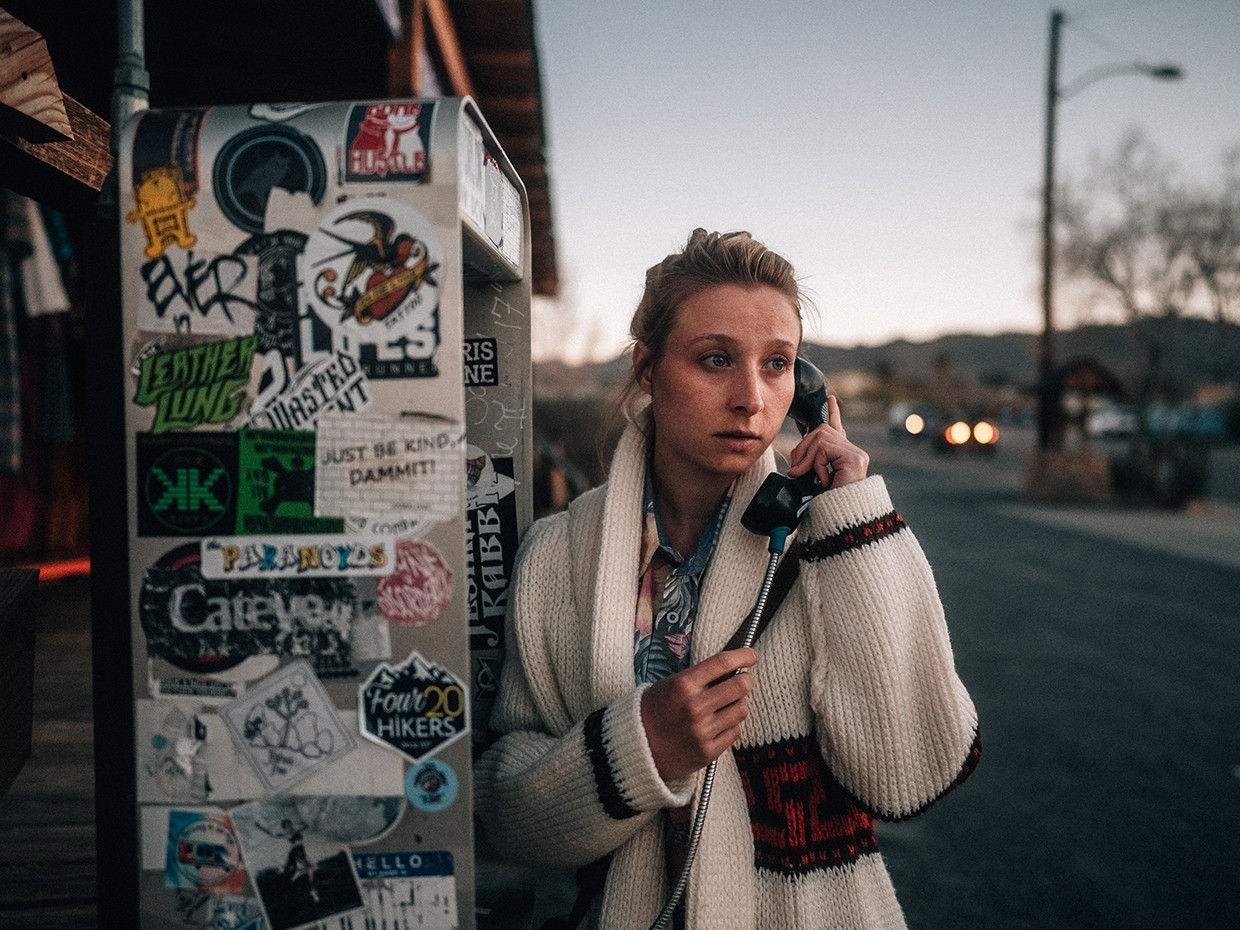


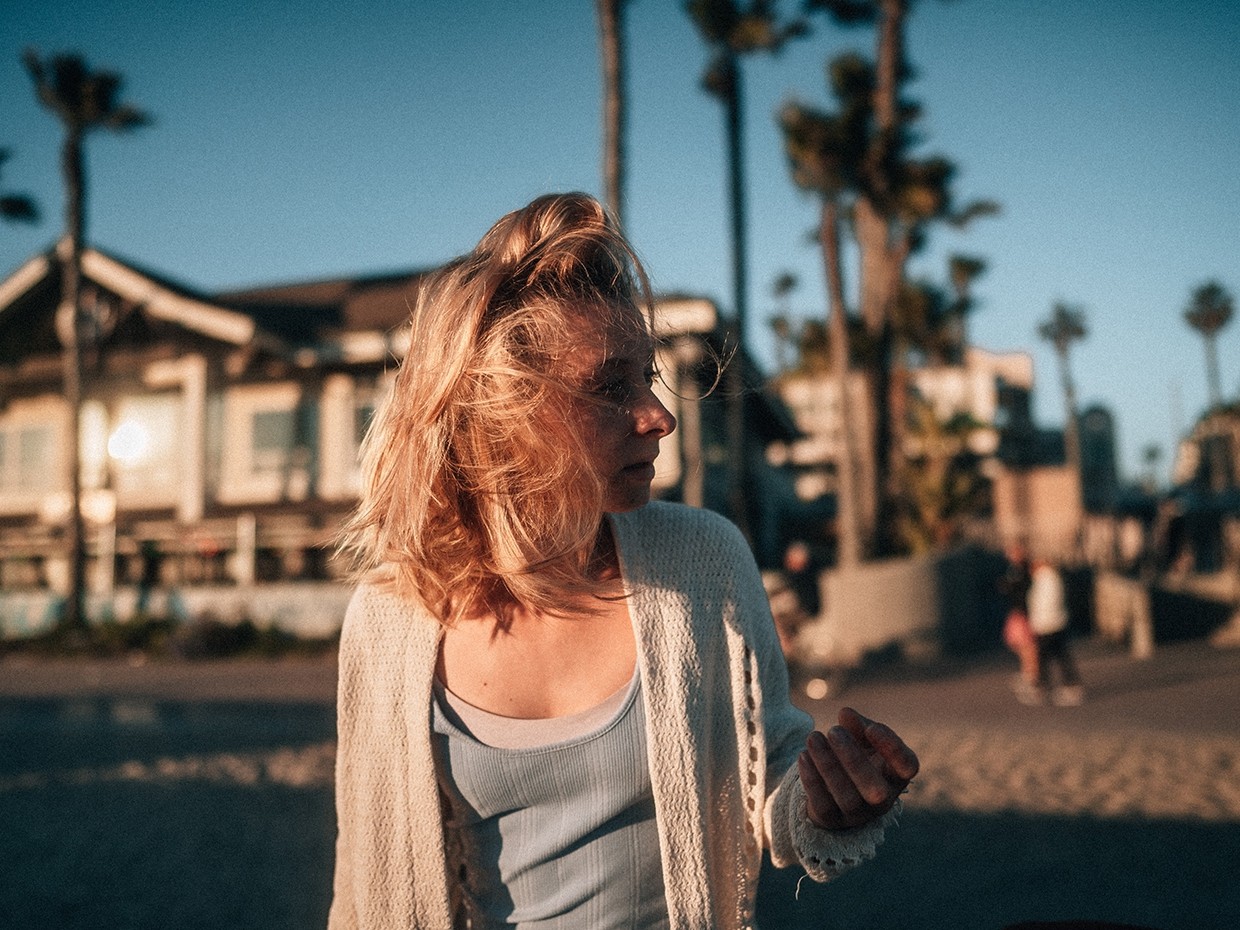


CALI 2.0 | 11 Lightroom Presets for Mobile & Desktop
My best Lightroom Presets from our trip to California in March 2019 that give you rich, saturated and film-like colors for Lightroom Desktop & Mobile (free App) – Works with every camera brand and model.
WHAT YOU GET
+ 11 Lightroom Desktop Presets
+ 11 Lightroom Mobile Presets
+ Bonus LUT for grading your Videos
+ Tutorial for Mobile Installation
To get perfect results make sure to adjust the following settings in Lightroom to your needs: Exposure, temperature and contrast.
Maybe you have to change the profile settings in Lightroom as well to make the presets fit your camera model.
How to install
First, in Lightroom, go to the Lightroom Preferences (NOT Catalog Preferences) and make sure that the “Store preset with this catalog” option is not checked.
Then, navigate to the Camera Raw Settings folder and copy the .xmp preset files to that folder. Here is an alternate method of locating that folder:
Mac: ~ / Library / Application Support / Adobe / CameraRaw / Settings
Windows: C: \ ProgramData \ Adobe \ CameraRaw \ Settings
Alternately, you can access the folder with this method:
Open Lightroom CC (make sure it is updated to the new version)
Go to Lightroom Preferences
Click the “Preset” section at the top
Click the “Show Lightroom Presets Folder”
Ignore the folder it highlights, and instead go up to the Camera Raw folder and open it
Open the Settings folder and copy your .xml presets files into this folder
Restart Photoshop or Lightroom Classic and the presets/profiles should be installed.




