Cool
Learn to Paint Digital Watercolors in Adobe Fresco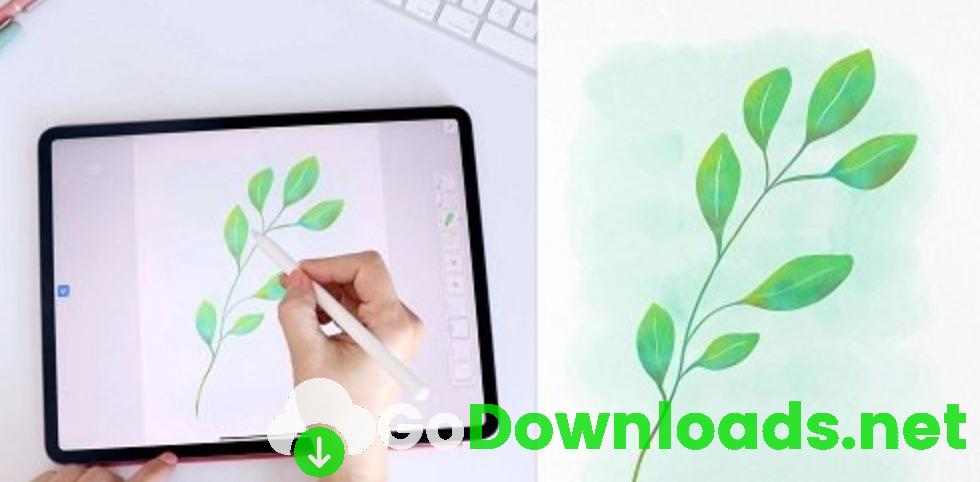
You will discover:
- Each of the 5 basic brushes and their unique attributes.
- Best practices for creating realistic digital watercolor illustrations.
- How to organize your workspace efficiently.
- How to recolor your artwork with the fill bucket tool.
- Techniques similar to traditional watercolors such as:
- Wet on Wet
- Wet on Dry
- Masking areas to create white space
- Adding water with the Primary Touch Shortcut
- How to use clipping masks to add in paper textures.
This class is for all levels, whether you are an experienced watercolor artist looking to learn a digital format or someone new to painting with watercolor. No experience is necessary but it may be helpful to have some basic knowledge of Adobe Fresco. If you need a refresher on Adobe Fresco, you can check out my class Intro to iPad Art Part 2: Adobe Fresco on Skillshare.
Why is this class helpful?
For many artists, watercolor is their preferred medium but for their artwork to be used on products they have to scan in their watercolors to digitize their art. Creating watercolors in Adobe Fresco cuts out the steps of scanning, removing the background and cleaning up any mistakes. With Adobe Fresco, you have the ability to save yourself time and resources.
This class gives you another tool for creating your artwork. It can be hard to learn new techniques so I created this class to make it easy to get started with these new tools. I’ll teach you best practices for creating your best work. You can take what you learn in my class and explore ways to incorporate this new medium into your work.
Materials and Resources
This class requires an iPad and Apple Pencil combined with Adobe Fresco.
With an Adobe CC account you will have access to Adobe Fresco and many other Adobe apps with one subscription. Adobe also offers free trials of its apps so you can start with the free trial if you don’t want to commit to paying for the app immediately but it won’t offer all of the premium features.
In the Projects & Resources section, you will find:
- Three botanical images you can use for your painting.
- A file with paper texture to add into your project in the final lesson.




